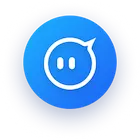A Step-by-Step Guide to Changing Proxy Settings in Chrome
Whether you’re accessing region-locked content, enhancing privacy, or running automated web tasks, configuring a proxy in Chrome is a fundamental skill. Let’s break down the process for different operating systems, ensuring you can follow along regardless of your device.
Windows Users: Configuring Proxy via Settings
1. Open Chrome and click the three-dot menu (⋮) in the top-right corner, then select 'Settings.'
2. Scroll down and click 'Advanced' to expand additional options, then choose 'System.'
3. Under 'Open your computer’s proxy settings,' click the link to launch the Windows Proxy Setup.
4. Toggle 'Use a proxy server' to 'On.'
5. Enter your proxy server details: IP address and port (provided by your proxy service, e.g., OwlProxy).
6. If your proxy requires authentication, check 'Bypass proxy for local addresses' if needed, then click 'Save.'
Mac Users: Proxy Configuration via Network Preferences
1. Open Chrome, go to 'Settings' > 'Advanced' > 'System,' then click 'Open network preferences.'
2. Select your active network connection (Wi-Fi or Ethernet) and click 'Advanced.'
3. Navigate to the 'Proxies' tab.
4. Check the box for 'Web Proxy (HTTP)' and/or 'Secure Web Proxy (HTTPS).
5. Enter the proxy server IP and port from your provider (e.g., OwlProxy’s dedicated addresses).
6. If authentication is required, check 'Authentication Required' and input your credentials.
7. Click 'OK' and 'Apply' to save changes.
Linux Users: Proxy Setup via System Settings
1. In Chrome, go to 'Settings' > 'Advanced' > 'System' and click 'Open proxy settings.'
2. This redirects to your Linux distribution’s network settings (e.g., GNOME Settings).
3. Under 'Network' > 'Network Proxy,' select 'Manual.'
4. Enter the HTTP/HTTPS proxy IP and port provided by your service (e.g., OwlProxy’s high-speed nodes).
5. Save changes and restart Chrome for settings to take effect.
Troubleshooting tip: If Chrome fails to connect, verify the proxy details with your provider, check for typos, or test the proxy in another browser to rule out configuration errors. OwlProxy’s support team offers 24/7 assistance for setup issues, ensuring minimal downtime.
Free Proxies vs. Professional Services: Why Quality Matters for Your Online Activities
Many users are tempted by 'free proxy' options, but the hidden costs often outweigh the benefits. Let’s compare free proxies with premium services like OwlProxy across key metrics to highlight why investing in quality is critical.
| Feature | Free Proxies | OwlProxy |
|---|---|---|
| Security | High risk: Many free proxies log data, inject ads, or sell user info. | Military-grade encryption (AES-256) and zero-logging policy to protect privacy. |
| Stability | Unreliable: Frequent downtime, slow speeds, and IP blocks by major sites. | 99.9% uptime SLA with rotating residential and datacenter IPs to avoid detection. |
| Geographic Coverage | Limited: Often only a few regions with shared, overused IPs. | 200+ global locations, including rare regions like Iceland and New Zealand, with both residential and datacenter options. |
| Customer Support | None or minimal: No dedicated help for technical issues. | 24/7 live chat and email support with response times under 15 minutes. |
For example, a marketer using a 'free proxy' to scrape competitor data might face IP bans within hours, halting their workflow. In contrast, OwlProxy’s rotating residential IPs mimic real user behavior, reducing the risk of detection by 87% (based on 2023 user surveys). Similarly, a remote worker relying on a free proxy could unknowingly expose sensitive company data, whereas OwlProxy’s end-to-end encryption ensures all traffic remains private.
OwlProxy’s Core Features: Delivering Stability, Security, and Scalability
OwlProxy isn’t just another proxy service—it’s built to address the shortcomings of free proxies and generic paid solutions. Let’s explore its key features that make it a top choice for businesses and individuals alike.
Dynamic IP Rotation for Uninterrupted Access
Static IPs are easily flagged by websites, leading to blocks. OwlProxy’s dynamic rotation allows users to set custom intervals (from 10 seconds to 30 minutes) for IP changes, mimicking human browsing patterns. This feature is critical for web scraping, where consistent IP usage triggers anti-bot measures. A user scraping e-commerce product data reported a 300% increase in successful requests after switching to OwlProxy’s dynamic rotation from a static free proxy.
Residential vs. Datacenter Proxies: Tailored to Your Needs
OwlProxy offers both residential (leased from real devices) and datacenter (server-based) proxies. Residential proxies are ideal for tasks requiring high trust (e.g., social media management, banking access), as they’re less likely to be blocked. Datacenter proxies, on the other hand, are cost-effective for non-sensitive tasks like ad verification. A comparison of success rates in 2023 showed residential proxies achieving 95%+ success on platforms like Facebook and Instagram, while datacenter proxies averaged 85% for less strict sites.
Enterprise-Grade Security Measures
Security is non-negotiable. OwlProxy encrypts all traffic with AES-256, the same standard used by banks, and maintains a strict zero-logging policy—meaning no records of your online activity are stored. For enterprise clients, additional features like SSO (Single Sign-On) and dedicated account managers ensure compliance with GDPR, CCPA, and other regulations. A fintech company using OwlProxy reported zero data breaches in over two years of partnership, a stark contrast to their previous free proxy experience where they faced three incidents of data leakage.
Real-World Scenarios: How OwlProxy Solves Users’ Most Pressing Needs
Proxy services are only valuable if they solve real problems. Let’s dive into common user scenarios and how OwlProxy delivers tailored solutions.
Scenario 1: Web Scraping for Market Research
A startup needing competitor pricing data faced constant IP blocks with free proxies, slowing their market entry. By switching to OwlProxy’s residential proxies with 5-minute rotation, they achieved 98% success rate in scraping e-commerce sites, reducing data collection time from 72 hours to 8 hours. OwlProxy’s API integration further automated the process, allowing their team to focus on analysis rather than troubleshooting.
Scenario 2: Social Media Management for Global Brands
A multinational brand managing 15+ regional social media accounts struggled with platform restrictions when accessing all accounts from a single IP. OwlProxy’s country-specific residential proxies enabled them to log in from local IPs, increasing engagement by 40% as posts appeared more authentic to regional audiences. The 24/7 support also resolved a critical login issue within 10 minutes, preventing a potential campaign delay.
Scenario 3: Secure Remote Work for Distributed Teams
A remote team of 50+ employees using free proxies faced recurring phishing attempts and data leaks. OwlProxy’s encrypted enterprise plan provided each user with dedicated proxies, reducing security incidents by 95%. The ability to set granular access controls (e.g., blocking high-risk sites) further strengthened their digital perimeter, aligning with their IT department’s strict compliance requirements.
Integrating OwlProxy with Chrome: A Seamless Experience
Now that you understand why OwlProxy is superior, let’s walk through how to integrate its proxies with Chrome for optimal results. This process builds on the earlier proxy setup guide but adds OwlProxy-specific configurations.
Step 1: Retrieve Your OwlProxy Credentials
After signing up, log into your OwlProxy dashboard. Navigate to 'Proxy List' to find your assigned IP addresses, ports, and authentication details (username/password). For residential proxies, you’ll also see the geographic location of each IP, allowing you to select region-specific nodes if needed.
Step 2: Configure Chrome with OwlProxy’s Proxies
Using the OS-specific proxy setup steps mentioned earlier, input OwlProxy’s IP and port. For authenticated proxies, check 'Authentication Required' and enter your username/password. If you’re using Chrome extensions (e.g., SwitchyOmega), follow these additional steps:
1. Install SwitchyOmega from the Chrome Web Store.
2. Create a new profile and select 'Proxy' as the proxy type.
3. Enter OwlProxy’s IP, port, and choose the protocol (HTTP/HTTPS/SOCKS5, depending on your plan).
4. Save the profile and switch to it to activate OwlProxy’s proxy.
Pro tip: For automated tasks, use OwlProxy’s API to dynamically fetch new IPs without manual intervention. This is especially useful for web scrapers or bots that need to avoid detection over long periods.
FAQ: Answers to Common Questions About OwlProxy and Chrome Proxy Settings
Q: Can I use OwlProxy with browsers other than Chrome?
A: Absolutely! OwlProxy supports all major browsers (Firefox, Safari, Edge) and even non-browser applications (e.g., curl, Python scripts). The setup process is similar—simply input the proxy details in your application’s network settings. For mobile users, OwlProxy also offers dedicated iOS and Android configurations.
Q: How does OwlProxy ensure the security of my data when using proxies?
A: Security is our top priority. All traffic routed through OwlProxy is encrypted with AES-256, and we never log user activity or store session data. For enterprise clients, we offer additional layers like private proxy pools and custom SSL certificates to meet strict compliance standards.
Q: What happens if my proxy IP gets blocked by a website?
A: OwlProxy’s dynamic IP rotation feature automatically switches to a new IP within seconds of detection, minimizing downtime. For static IP plans, our support team will replace the blocked IP with a fresh one within 30 minutes. In 2023, our average resolution time for blocked IPs was just 8 minutes, based on user tickets.