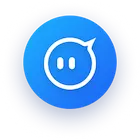In an era where online privacy and secure browsing are non-negotiable, using a proxy with your browser (Chrome or Firefox) has become a critical practice. Whether you’re accessing region-locked content, protecting your identity, or optimizing web scraping workflows, the right proxy service can make all the difference. However, not all proxies are created equal. Low-quality or unstable proxies often lead to slow connections, security breaches, or frequent IP blocks—issues that can derail your online activities. This is where OwlProxy steps in: a provider of global high-quality proxy IP services designed to deliver stability, security, and flexibility for Chrome and Firefox users.
Why High-Quality Proxy IP Services Matter for Browser Usage
Before diving into how to use a proxy with Chrome or Firefox, let’s address a crucial question: why does proxy quality matter? Free proxies (often advertised as "free proxy solutions") might seem appealing, but they come with significant trade-offs. These include:
Security Risks: Free proxies often log user data or inject malware, putting your sensitive information at risk.
Unreliability: Free proxies are prone to downtime, slow speeds, and IP blocks, making them unsuitable for tasks like streaming or web scraping.
Limited Coverage: Most free proxies offer sparse global coverage, failing to unblock content from specific regions.
In contrast, high-quality proxy services like OwlProxy prioritize stability, security, and scalability. For browser users, this translates to:
Enhanced Privacy: Encrypted connections and no-log policies prevent third parties from tracking your online activity.
Consistent Performance: Stable IPs minimize connection drops and latency, ensuring smooth browsing or streaming.
Global Access: Proxies in 200+ countries let you bypass geo-restrictions effortlessly.
Whether you’re a casual user wanting to access Netflix in another country or a professional needing reliable proxies for data collection, investing in a high-quality service like OwlProxy is non-negotiable.
An Overview of OwlProxy’s Proxy Solutions: Stability, Security, and Flexibility
OwlProxy stands out in the proxy market with its extensive range of high-quality proxy IPs and user-centric features. Let’s break down its key offerings:
1. Proxy Types and Coverage
OwlProxy provides over 50 million dynamic proxies and 10 million static proxies, covering 200+ countries and regions. Its proxy types include:
Static IPv6/32 Proxies: Ideal for long-term tasks requiring consistent IP addresses.
Dedicated IPv4: Exclusive IPs for maximum privacy and reliability.
Shared IPv4: Cost-effective shared IPs for less sensitive tasks.
Static ISP Residential Proxies: IPs linked to real residential networks, mimicking organic user behavior.
Dynamic Residential Proxies: Rotating residential IPs for tasks needing frequent IP changes.
2. Protocol Support and Flexibility
All OwlProxy proxies support SOCKS5, HTTP, and HTTPS protocols. This versatility ensures compatibility with both Chrome and Firefox, as well as various online tools. A unique advantage: you can switch protocols mid-use. For static proxies, simply adjust the protocol settings; for dynamic proxies, extract new lines (unlimited) and pay only for the traffic used.
3. Pricing Models for Every Need
OwlProxy offers two pricing models to suit different user needs:
| Proxy Type | Pricing Model | Key Features |
|---|---|---|
| Static Proxies | Time-based plans (e.g., 1-month, 3-month) | Unlimited traffic during the plan period; ideal for long-term tasks. |
| Dynamic Proxies | Traffic-based plans | No expiration on purchased traffic; pay only for what you use. |
This flexibility ensures you only pay for the resources you need, whether you’re a casual user or a business with high-volume requirements.
Step-by-Step Guide: How to Use OwlProxy with Chrome
Configuring OwlProxy with Chrome is straightforward. Below, we’ll cover both manual settings (for advanced users) and using a proxy extension (for simplicity).
Method 1: Manual Proxy Settings in Chrome
Open Chrome Settings: Click the three-dot menu (\u22ee) > Settings > Privacy and Security > Proxy.
Open System Proxy Settings: Chrome uses your system’s proxy settings, so click "Open your computer’s proxy settings."
Configure Proxy Settings:
For Windows: Go to Settings > Network & Internet > Proxy. Toggle "Manual proxy setup" to On.
For macOS: Go to System Preferences > Network > Advanced > Proxies. Check the proxy type (HTTP, HTTPS, or SOCKS) and enter OwlProxy’s server details (IP address, port, authentication if required).
Enter OwlProxy Details: Use the proxy address, port, and credentials provided in your OwlProxy account. Ensure you select the correct protocol (HTTP/HTTPS/SOCKS5) based on your plan.
Test the Connection: Visit a site like WhatIsMyIP to confirm your IP has changed to OwlProxy’s server.
Method 2: Using a Proxy Extension (e.g., SwitchyOmega)
Extensions like SwitchyOmega simplify proxy management, especially if you use multiple proxies. Here’s how to set it up:
Install SwitchyOmega: Go to the Chrome Web Store and add the SwitchyOmega extension.
Create a New Profile: Open SwitchyOmega > Add Profile > Name it "OwlProxy".
Configure Proxy Settings: Select the proxy protocol (e.g., HTTP), enter OwlProxy’s server IP and port, and enable authentication if needed.
Apply and Test: Switch to the "OwlProxy" profile and verify your IP using a test site.
Pro Tip: For dynamic proxies, use OwlProxy’s API to auto-refresh IPs in SwitchyOmega, ensuring you always have fresh addresses.
Step-by-Step Guide: How to Use OwlProxy with Firefox
Firefox offers built-in proxy configuration options, making it easy to set up OwlProxy. We’ll cover both manual and extension-based methods.
Method 1: Manual Proxy Settings in Firefox
Open Firefox Settings: Click the three-line menu (\u2261) > Settings > General > Network Settings.
Configure Proxy: Click "Settings" under "Network Proxy".
Select Proxy Type: Choose "Manual proxy configuration".
Enter OwlProxy Details:
For HTTP/HTTPS proxies: Enter the server IP and port in the "HTTP Proxy" and "SSL Proxy" fields (usually the same port).
For SOCKS5 proxies: Enter the server IP and port in the "SOCKS Host" field, and check "SOCKS v5".
Enable Authentication (if required): If your OwlProxy plan uses username/password authentication, check "Proxy DNS when using SOCKS v5" (for SOCKS) or enter credentials in the "Username" and "Password" fields.
Save and Test: Click "OK" and visit an IP-checking site to confirm the proxy is active.
Method 2: Using a Proxy Extension (e.g., FoxyProxy)
FoxyProxy is a popular extension for Firefox that streamlines proxy management. Here’s how to use it with OwlProxy:
Install FoxyProxy Standard: Add the extension from Mozilla’s Add-ons Store.
Create a New Proxy Profile: Open FoxyProxy > Options > Add New Proxy.
Configure Proxy Settings: Select the protocol (HTTP, HTTPS, or SOCKS5), enter OwlProxy’s server details, and enable authentication if needed.
Apply the Profile: Toggle FoxyProxy to use the "OwlProxy" profile and verify your IP.
Note: For dynamic proxies, FoxyProxy can auto-update IPs using OwlProxy’s API, ensuring continuous access without manual adjustments.
OwlProxy vs. Competitors: Why Quality Makes the Difference
To highlight OwlProxy’s优势, let’s compare it with typical competitors in key areas:
| Feature | OwlProxy | Typical Competitors |
|---|---|---|
| Proxy Coverage | 200+ countries; 50M+ dynamic, 10M+ static IPs | 100-150 countries; 1M-5M IPs |
| Protocol Flexibility | Supports SOCKS5, HTTP, HTTPS; protocols switchable mid-use | Limited protocol support; fixed protocols |
| Pricing Model | Static: time-based with unlimited traffic; Dynamic: traffic-based with no expiration | Static: time-based with traffic caps; Dynamic: traffic-based with 30-90 day expiration |
| Security | No-log policy; encrypted connections | Varies; some log user data or offer unencrypted connections |
This comparison underscores OwlProxy’s commitment to quality: more IPs, greater flexibility, and transparent pricing. Unlike free proxies or budget alternatives, OwlProxy ensures your browser activities remain secure, stable, and efficient.
FAQs About Using OwlProxy with Chrome & Firefox
Q: Can I switch between proxy protocols (HTTP/HTTPS/SOCKS5) with OwlProxy?
Yes! For static proxies, simply adjust the protocol in your browser or extension settings. For dynamic proxies, extract new lines using OwlProxy’s API or dashboard, which support all protocols. There’s no extra cost for switching; you only pay for the traffic used.
Q: How does OwlProxy ensure the stability of its proxy IPs?
OwlProxy maintains a large pool of static and dynamic IPs, with constant monitoring to replace inactive or blocked addresses. Static IPs are pre-validated for long-term use, while dynamic IPs are rotated to avoid blocks. This ensures minimal downtime and consistent performance.
Q: Are there any hidden fees for OwlProxy’s dynamic proxy plans?
No. Dynamic proxies are charged strictly by traffic, with no setup fees, renewal fees, or expiration on purchased data. You can view real-time traffic usage in your OwlProxy dashboard, ensuring full transparency.
Q: Can I use OwlProxy with both Chrome and Firefox simultaneously?
Absolutely. OwlProxy supports multiple devices and browsers. Simply configure the proxy settings in each browser using the same account credentials. For dynamic proxies, ensure you allocate enough traffic to cover concurrent usage.
Ready to enhance your browsing experience with a high-quality, stable proxy? Visit OwlProxy’s purchase page to explore plans tailored to your needs. Whether you’re unblocking content, protecting privacy, or streamlining workflows, OwlProxy has the tools to make it seamless.