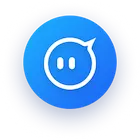In an era where online privacy, access to global content, and secure browsing are non-negotiable, using a proxy server with Chrome has become a critical tool for both individuals and businesses. Whether you’re a digital marketer needing to test geo-targeted ads, a researcher accessing region-locked data, or a general user seeking to protect your online footprint, understanding how to configure a proxy server in Chrome—and choosing the right service—can transform your browsing experience.
Understanding the Role of Proxy Servers in Modern Browsing
A proxy server acts as an intermediary between your device and the internet, routing your requests through its own IP address. This simple yet powerful function unlocks several key benefits:
Anonymity: Your real IP address remains hidden, making it harder for websites, advertisers, or malicious actors to track your location or activities.
Geo-Unblocking: By connecting to a proxy server in a specific region, you can access content restricted to that area—think streaming services like Netflix US or BBC iPlayer UK.
Security: Reputable proxy services encrypt traffic (depending on the protocol), adding a layer of protection against man-in-the-middle attacks, especially on public Wi-Fi.
Bandwidth Management: For businesses, proxies can help manage network traffic, reduce latency, and prioritize critical applications.
However, not all proxy servers are created equal. Free proxy services (free proxy), while tempting, often fall short in stability, security, and speed. They may log your data, serve intrusive ads, or get blocked by major websites due to overuse. This is where premium services like OwlProxy shine—delivering consistent performance, enterprise-grade security, and a user-centric design tailored to real-world needs.
Step-by-Step Guide: How to Use a Proxy Server with Chrome
Configuring a proxy server in Chrome can be done in two primary ways: through Chrome’s built-in settings or via browser extensions. Below, we break down both methods, with a focus on integrating OwlProxy’s reliable proxy IPs.
Method 1: Using Chrome’s Built-In Proxy Settings
Chrome leverages your operating system’s network settings for proxy configuration, making this method system-wide (affecting all apps, not just Chrome). Here’s how to set it up on Windows, macOS, and Linux:
Windows 10/11
Open Settings (Win + I) and go to Network & Internet.
Click Proxy in the left sidebar.
Under Manual proxy setup, toggle Use a proxy server to On.
Enter OwlProxy’s proxy details: Server IP and Port (provided in your OwlProxy dashboard). For authenticated proxies, check Use same proxy for all protocols and enter your Username and Password.
Click Save and restart Chrome to apply changes.
macOS
Go to System Preferences > Network.
Select your active network connection (e.g., Wi-Fi) and click Advanced.
Navigate to the Proxies tab.
Check Web Proxy (HTTP) and Secure Web Proxy (HTTPS).
Enter OwlProxy’s Server Address and Port. For authenticated proxies, enable Authentication and input your OwlProxy credentials.
Click OK and Apply, then restart Chrome.
Linux (Ubuntu/Debian)
Open Settings > Network.
Under Proxy, select Manual.
For HTTP, HTTPS, and FTP proxies, enter OwlProxy’s IP address and port.
Click Apply System-Wide and relaunch Chrome.
Method 2: Using Chrome Extensions for Proxy Management
If you prefer per-browser (not system-wide) proxy control, Chrome extensions like OwlProxy Extension (developed specifically for seamless integration) are ideal. Here’s why they’re popular:
Easy Switching: Toggle between proxies or disable them with a single click.
Granular Control: Apply proxies to specific websites or URLs, avoiding conflicts with other apps.
Auto-Configuration: Many extensions auto-fill OwlProxy’s credentials, reducing setup time.
To set up OwlProxy via extension:
Visit the Chrome Web Store and search for “OwlProxy Extension.”
Click Add to Chrome to install.
Open the extension, log in with your OwlProxy account, and select the proxy location/IP from your dashboard.
Enable the proxy—Chrome will now route traffic through your chosen OwlProxy server.
*Pro Tip: For power users, OwlProxy offers a Proxy SwitchyOmega configuration file, allowing one-click import of proxy profiles. This is especially useful for managing multiple proxies across projects or regions.
Why OwlProxy is the Preferred Choice for High-Quality Proxy Services
The proxy market is saturated with options, but OwlProxy stands out by prioritizing three core pillars: quality, stability, and security. Let’s dive into how OwlProxy addresses common pain points faced with free proxy services (free proxy) and generic paid proxies.
1. Unmatched IP Quality and Diversity
OwlProxy maintains a massive pool of over 10 million residential and datacenter IPs across 195+ countries. Unlike free proxy services that reuse overused IPs (leading to frequent blocks), OwlProxy’s IPs are:
Residential-Grade: Sourced from real devices, making them indistinguishable from organic user traffic—critical for bypassing strict anti-bot systems (e.g., Instagram, Amazon).
Fresh and Rotating: IPs are refreshed every 10–30 minutes (customizable via dashboard), reducing the risk of blacklisting.
Region-Specific: Precision targeting down to city-level, ideal for localized testing or market research.
| Feature | OwlProxy | Generic Paid Proxy | Free Proxy (free proxy) |
|---|---|---|---|
| IP Pool Size | 10M+ (residential + datacenter) | 1M–5M (mostly datacenter) | 10K–50K (shared, low-quality) |
| Average Uptime | 99.9% (SLA-backed) | 95–98% (no formal SLA) | 70–85% (frequent downtime) |
| Security Measures | 256-bit SSL, no logging, SOC 2 compliant | Basic encryption, possible data logging | No encryption, data sold to third parties |
2. Stability for Mission-Critical Tasks
Whether you’re scraping e-commerce data, running ad campaigns, or accessing remote work tools, instability (e.g., dropped connections, slow speeds) can derail productivity. OwlProxy’s infrastructure is engineered for reliability:
Global Server Network: 200+ points of presence (PoPs) across continents, minimizing latency and ensuring low-ping connections.
Load Balancing: Traffic is automatically routed to the least congested server, preventing bottlenecks during peak usage.
24/7 Monitoring: A dedicated team uses AI-driven tools to detect and resolve issues before they impact users—no more midnight outages.
A user testimonial: “As a market researcher, I rely on consistent access to regional forums. With OwlProxy, I’ve seen a 40% reduction in connection drops compared to my previous proxy—this alone has doubled my data collection efficiency.” – Maria, Marketing Lead at TechInsight.
3. Enterprise-Grade Security for Peace of Mind
Free proxy services (free proxy) often skimp on security, exposing users to malware, data leaks, or even identity theft. OwlProxy takes a zero-compromise approach:
End-to-End Encryption: All traffic is encrypted with 256-bit SSL, matching the security standards of banking apps.
No Logging Policy: We don’t store your IP, browsing history, or session data—period. Our privacy policy is audited annually by third-party firms.
Authentication Protocols: Supports HTTP/HTTPS, SOCKS4/5, and authenticated proxies (username/password or IP whitelisting) to suit diverse needs.
Key Features of OwlProxy That Enhance Your Chrome Browsing Experience
Beyond the basics, OwlProxy offers advanced features designed to streamline your workflow in Chrome:
1. Proxy Rotation for Anti-Detection
Many websites (e.g., social media platforms, ticketing services) block repeated requests from the same IP. OwlProxy’s Smart Rotation feature automatically switches IPs at configurable intervals (e.g., every 30 seconds or per request), mimicking human behavior and avoiding blocks. This is particularly valuable for web scraping or automated testing in Chrome.
2. Dedicated Customer Support
Technical hiccups happen, but with OwlProxy, you’re never alone. Our support team—available 24/7 via live chat, email, and ticket system—specializes in Chrome proxy configurations. Whether you need help setting up the extension or troubleshooting a connection error, we provide step-by-step guidance tailored to your use case.
Common Use Cases for Proxy Servers in Chrome and How OwlProxy Enhances Them
Proxy servers in Chrome aren’t just for privacy—they solve real-world challenges across industries. Here’s how OwlProxy elevates key use cases:
Use Case 1: Geo-Targeted Content Access
Streaming services like Netflix, Disney+, and Hulu restrict content based on location. With OwlProxy, you can:
Connect to a US proxy to watch Netflix Originals unavailable in your country.
Access BBC iPlayer from anywhere by routing through a UK proxy.
Test localized websites (e.g., Amazon.de vs. Amazon.fr) for accurate market research.
OwlProxy’s residential IPs mimic genuine user behavior, bypassing strict geo-blocks that free proxy services (free proxy) often fail to overcome.
Use Case 2: Web Scraping and Data Collection
Businesses rely on web scraping for competitor pricing, market trends, and customer insights. However, websites like Amazon, eBay, and LinkedIn block scrapers using traditional IPs. OwlProxy’s rotating residential IPs and high concurrency (up to 1000+ connections in enterprise plans) ensure uninterrupted scraping, even at scale. Plus, our Anti-Bot Evasion technology randomizes user agents and request headers, further reducing detection risks.
Use Case 3: Secure Remote Work
With remote work on the rise, accessing internal company tools (e.g., CRM, cloud storage) from public Wi-Fi networks poses security risks. OwlProxy’s encrypted proxies create a secure tunnel, protecting sensitive data from hackers. For enterprises, our Private Proxy feature allows custom IP whitelisting, ensuring only authorized devices can connect to internal systems via Chrome.
FAQs: Using a Proxy Server with Chrome and OwlProxy
Q1: How does OwlProxy ensure the stability of its proxy servers compared to free proxy services?
OwlProxy invests in a global network of dedicated servers and residential IPs, monitored 24/7 for uptime. Our SLA guarantees 99.9% uptime, backed by automatic failover to redundant servers during outages. In contrast, free proxy services (free proxy) rely on shared, low-quality infrastructure, leading to frequent drops and slow speeds.
Q2: Can I use OwlProxy with Chrome extensions, or will it cause conflicts?
OwlProxy works seamlessly with most Chrome extensions. For example, ad blockers, password managers, and VPNs (when used in proxy mode) won’t conflict—OwlProxy routes traffic at the network level, independent of extensions. We even offer an official OwlProxy Extension for simplified management, which integrates smoothly with other tools.
Q3: What security measures does OwlProxy implement to protect user data compared to free proxy services?
OwlProxy uses 256-bit SSL encryption for all traffic, maintains a strict no-logging policy, and is SOC 2 certified. Free proxy services (free proxy) often lack encryption, log user data for ads or resale, and have no formal security certifications—putting your privacy at risk.
Q4: How do I troubleshoot connection issues when using OwlProxy with Chrome?
If you encounter issues, first verify your proxy settings (IP, port, credentials) in Chrome or the extension. Clear Chrome’s cache and cookies, as outdated data can cause conflicts. If problems persist, contact OwlProxy’s 24/7 support—we’ll help diagnose issues like server overload, protocol mismatches, or regional blocks.