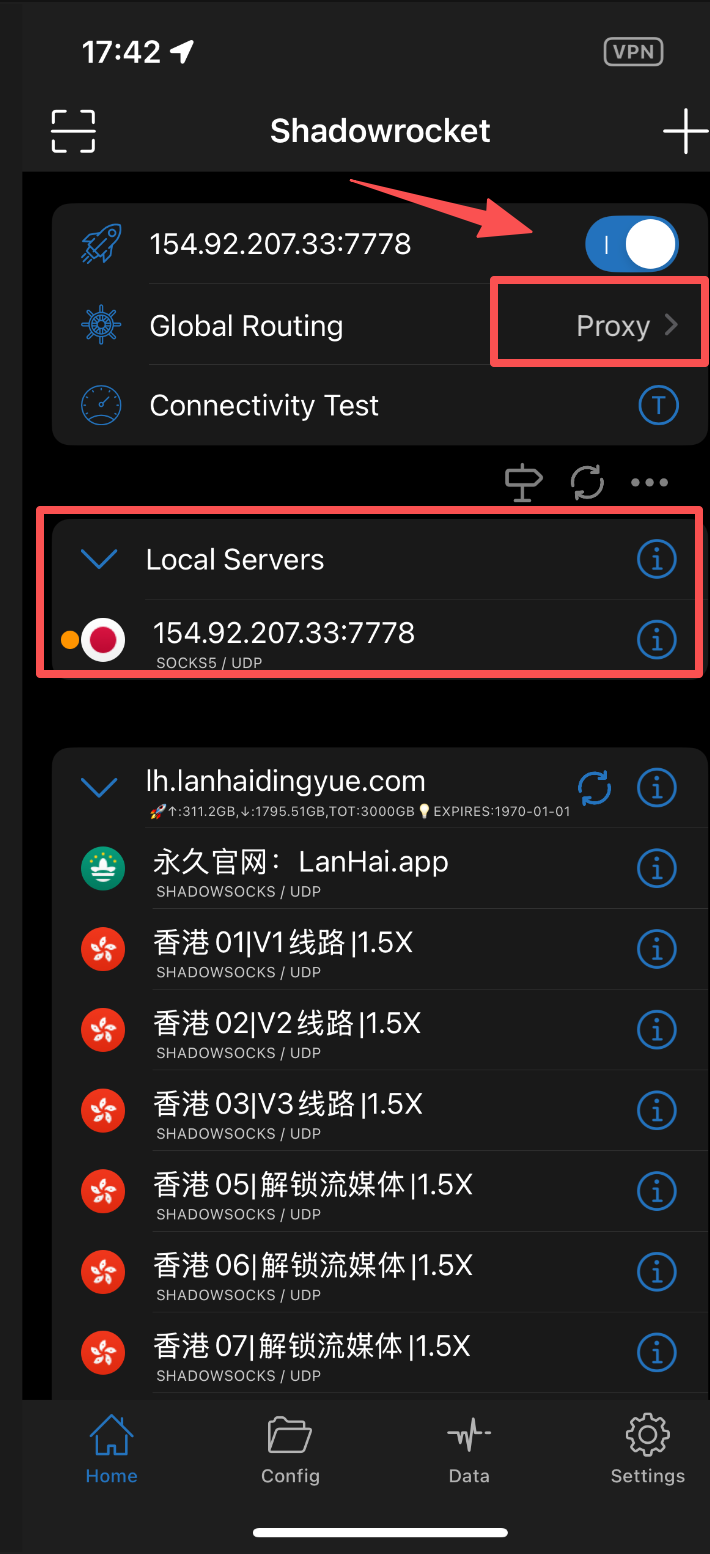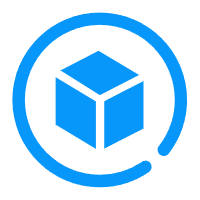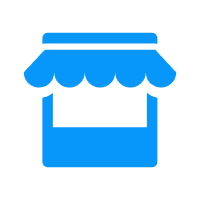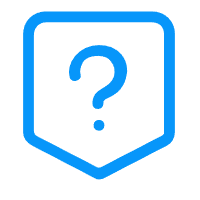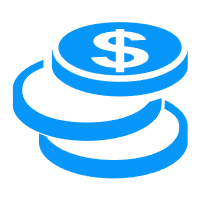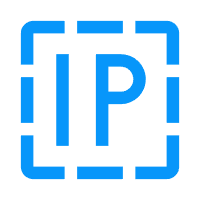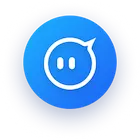How to Use Proxies on iOS Devices
How to Use Proxies on iOS Devices
Note: You must have an overseas Apple ID to download the Shadowrocket app from the App Store.
Step 1: Log in to the OwlProxy platform
For static proxies: Go to the Static Proxy panel → copy any proxy IP information.
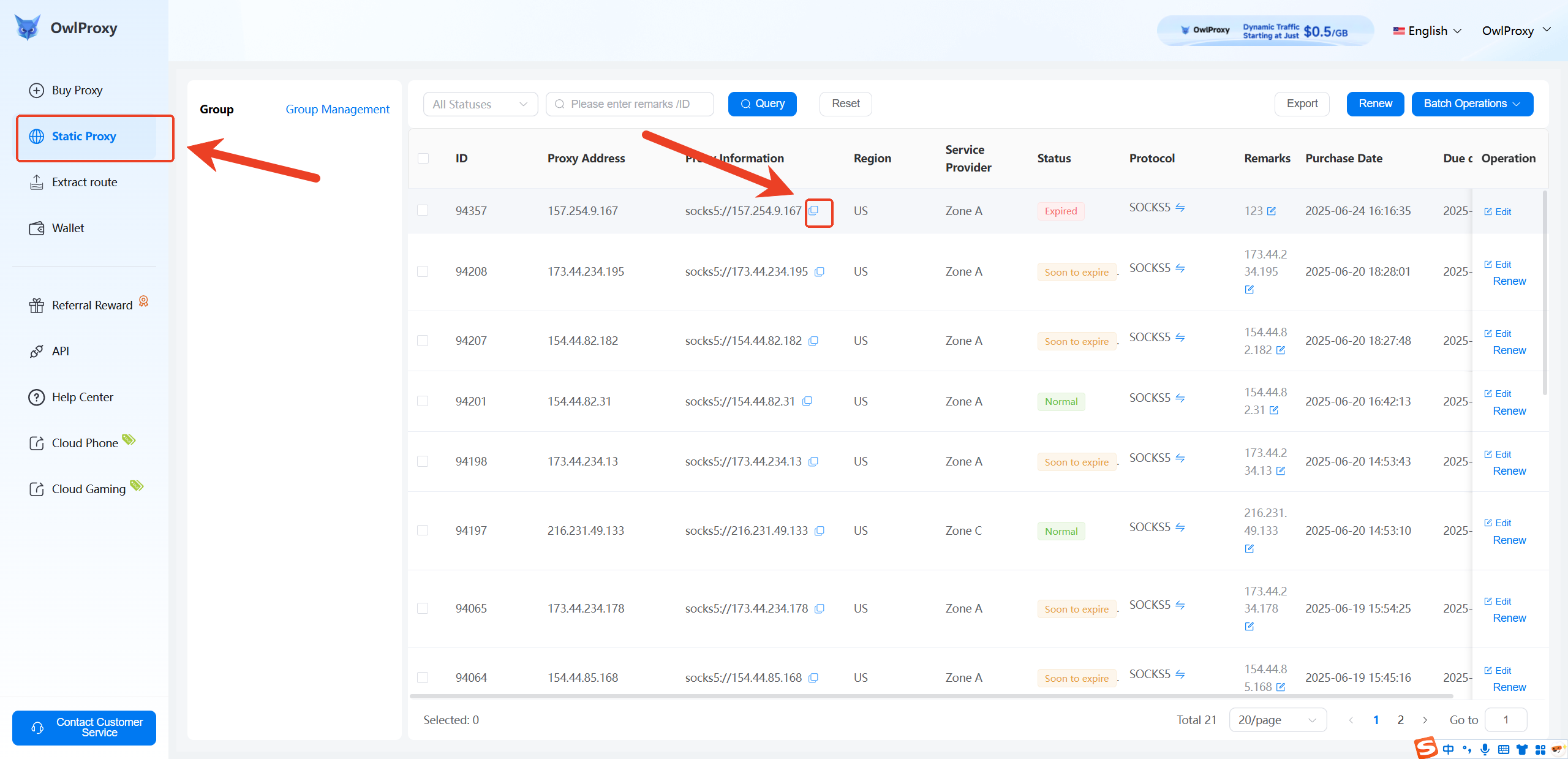
For dynamic proxies: Go to the Extract Lines panel → configure the line → click "Extract" → choose "Extract here" and copy the line info.

Step 2: Open the Shadowrocket app
Open the already installed Shadowrocket app (download link), then tap the "+" icon in the top right corner to add a new proxy.
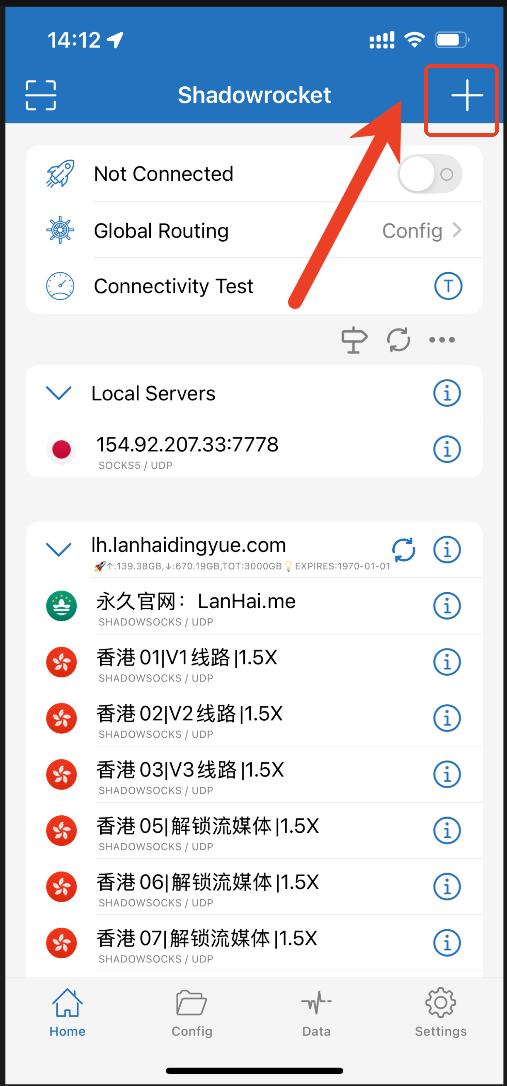
Step 3: Fill in proxy information
Set the type to SOCKS5.
Paste the copied proxy details into the appropriate fields:
Example proxy: socks5://154.92.207.33:7778:vmos_JP_q34tjv2e:idzlar
Fill in the fields as follows:Host: 154.92.207.33
Port: 7778
Username: vmos_JP_q34tjv2e
Password: idzlar
Tap Save after filling in all fields.
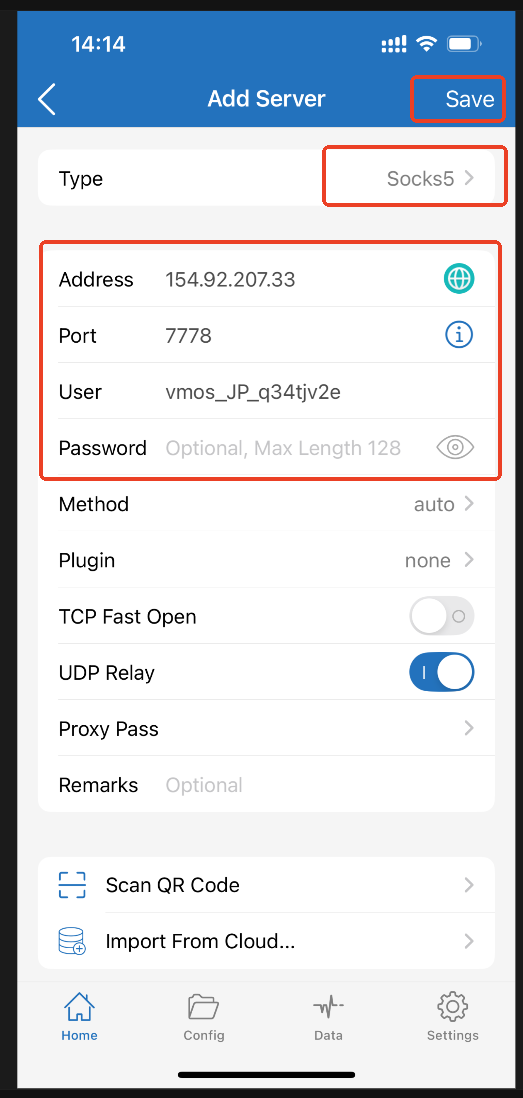
Step 4: Connect
Tap the newly added proxy, change the global routing to "Proxy", and then toggle the blue switch to start the connection.